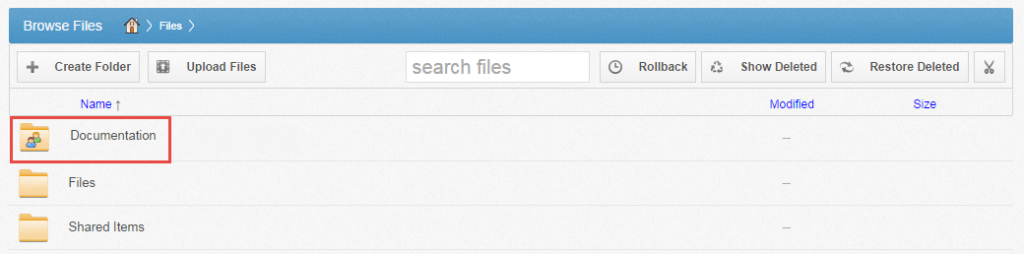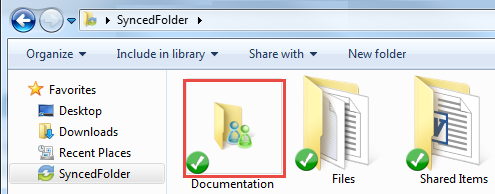How to Create a New Team Share
How to Create a New Team Share
Your administrator might have created team shares for you when the system was first configured, but you can also create your own team shares. You can create a team share if you are collaborating with another person, or group, on a specific set of content. You add files to team shares the same way you add files to standard folders. When you or another user in your team share adds or edits a file or folder, changes synchronize across all subscribed accounts.
In both the web portal and in AXIS CloudSync Folder, team share folders can be recognized by icons with two people on it.
To create a new team share:
- In the web portal, click the Shares The Team Shares page displays.
- In the Team Shares page, click the Create Team Share
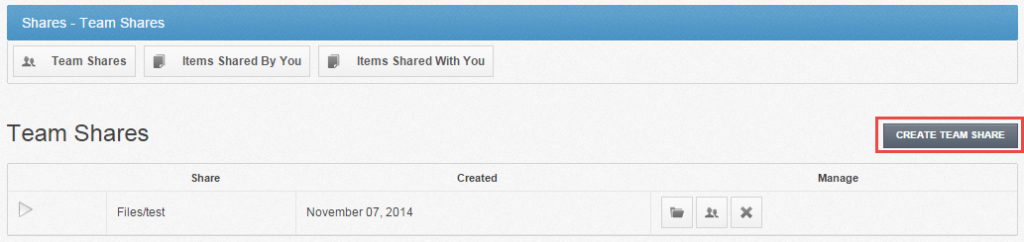
The Create Team Share page displays.
- Click the Create button when you are finished. You will be redirected to the Team Share Subscribers
- In the Team Share Subscribers page, select a name from the Select a User drop-down menu, and click the Add to Share

The selected user will now be added to the team share.