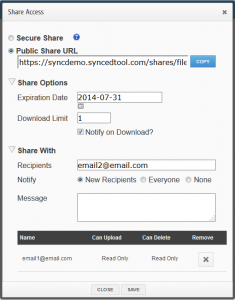How to Share with Third Parties in AXIS CloudSync
How to Share with Third Parties in AXIS CloudSync
In addition to sharing files and folders with third parties in the web portal, you can also share items directly from your local machine.
To share an item with a third party on a Windows or Mac machine:
- Right-click on the file or folder, point to AXIS CloudSync, and select Share link.
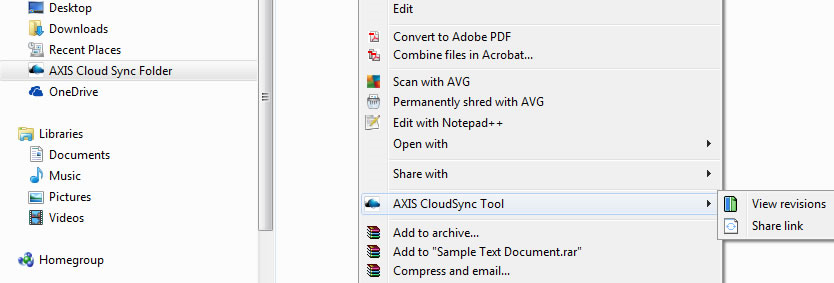
The Share Access dialog box displays, allowing you to configure settings the same way as you would from the web portal.
- The Secure Share option, which sends password-protected share links to items.
- The Public Share option, which sends standard share links to items.
- The Share Options settings, which allow you to select whether the share link will expire after a certain date, and if each recipient should be limited to the number of times the item can be downloaded.
- The Share With settings, which allow you to email your items directly from within the Share Access dialog box.
- The Permissions settings, which allow you to specify permissions for the recipient, including whether he or she can upload or delete content.