How to Use the Android App
How to Use the Android App
If you use an Android device, you can download the Synced Tool Android app in Google Play. The AXIS CloudSync Tool app allows you to open, browse, manage, and upload your files and folders.
Some of the features include:
- Open and view your files;
- Upload content from your Android device, such as photos, music, and documents;
- Rename, delete, and move your files;
- Make files available for offline viewing; and
- Pin files for offline viewing.
To use the AXIS CloudSync Tool Android app:
- In your Android device, press the Synced Tool app icon to launch the AXIS CloudSync Tool app. The AXIS CloudSync Tool Login window displays, prompting you to enter your login credentials, including:
- In the Host field, enter the host name of the system (for example, abc-company.syncedtool.com).
- In the User field, enter your username (for example, user@mail.com).
- In the Password field, enter your password.
- Press the Sign in button when you are finished.
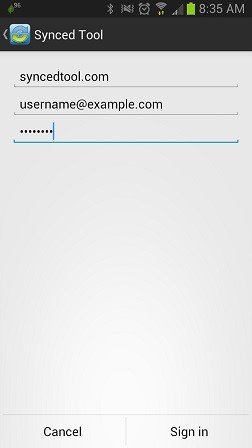
When you have access to your account, you can use the app to open and view files, manage files, and upload content. For example:
- Press the My Files link to view and manage your files, including renaming a file, moving a file, or pinning a file.
- Press the Recent Files link to view your most recent files.
- Press the Offline Files link to view a list of pinned files that are offline.
- Press the Backups link to view a list of your backups.
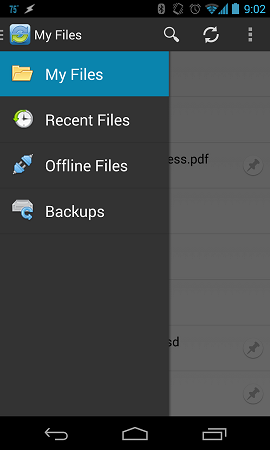
- To view and edit files:Press the My Files The My Files screen displays.
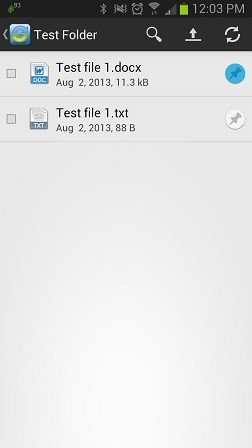
- Optionally, press the Pin icon to save the file for offline viewing or editing. The pinned file will appear in the Offline Files
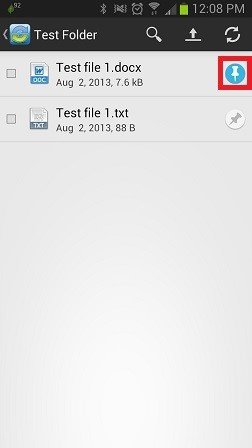
- In the My Files screen, select the file you want to edit. A pop-up window displays, prompting you to select a third party document editing application.
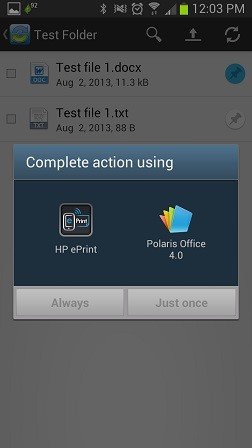
When you are finished making edits, press the Save Your saved file will be synced to the server.
