How to Use the iOS App
How to Use the iOS App
If you use an iOS device, such as an iPhone or an iPad, you can download the Synced Tool iOS app in iTunes. The Synced Tool app allows you to open, browse, manage, and upload content, such as photos.
To use the AXIS CloudSync Tool iOS app:
In your iOS device, press the Synced Tool app icon to launch the AXIS CloudSync Tool app. The AXIS CloudSync Tool Login window displays, prompting you to enter your login credentials, including:
- In the Host field, enter the host of the system (for example, abc-company.syncedtool.com).
- In the User field, enter your username (for example, user@mail.com).
- In the Password field, enter your password.
- Press the Login button when you are finished.
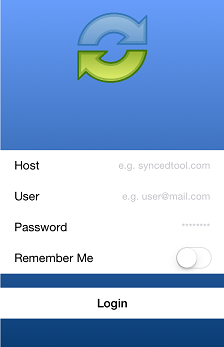 When you have access to your account, you can use the app to open and view files, manage files, and upload content. For example:
When you have access to your account, you can use the app to open and view files, manage files, and upload content. For example: - Press the Files link to view and manage your files, such as renaming a file, moving a file, or marking a file as a favorite.
- Press the Backups link to view a list of your backups.
- Press the Favorites link to view a list of items that you have marked as favorites.
- Press the Upload link to upload content from your phone to the server, such as images.
- Press the Settings link to view your account settings, such as space usage and local storage settings.
- Press the Files The Files screen displays.
- In the Files screen, select the file you want to edit.
- While inside the file, press the Share button at the bottom of the screen.
- In the Share menu, press the Open In link and select a third party document editing application.
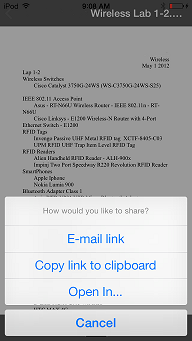
When you are finished making edits, press the Save Your saved file will be synced to the server.
