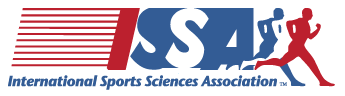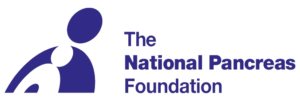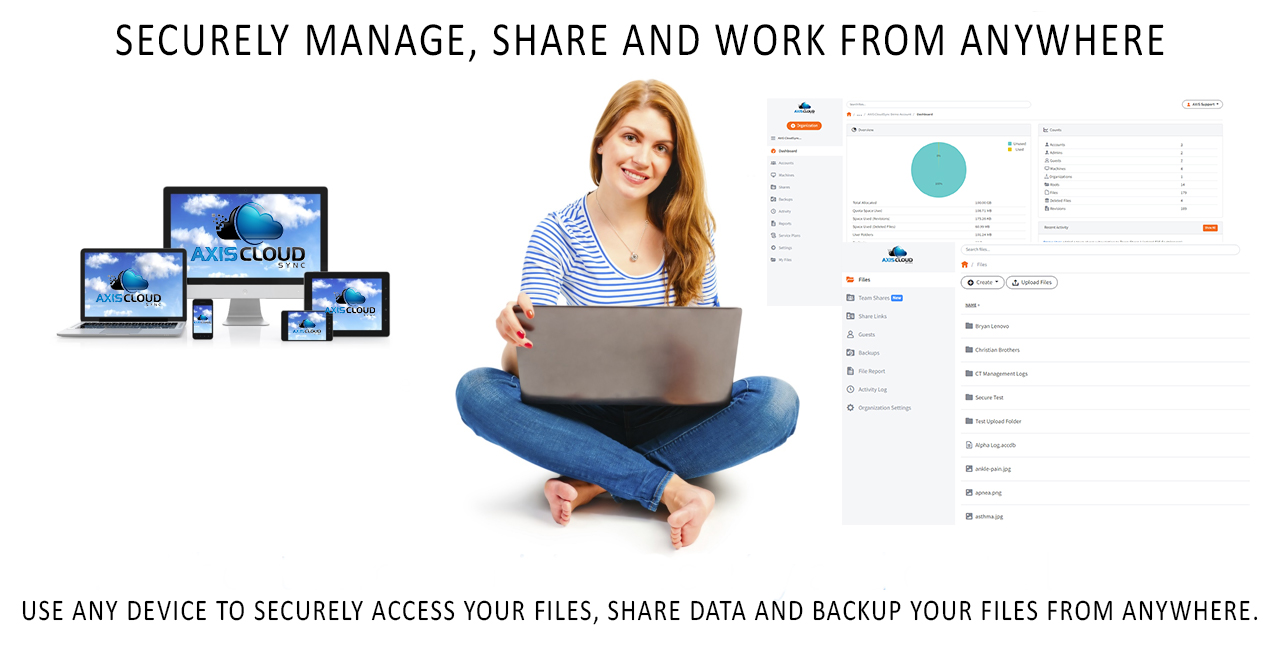
A Secure File Sharing - Work from Home Solution - Built for the 21st Century
AXIS CloudSync Allows You To Securely
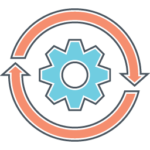
Features & Benefits
Plans & Pricing
14-Day Trial
$0 / User / Month
- includes up to 100 GB of cloud sync storage
- 256-bit AES Encryption
- Two-Factor Authentication
- Windows/Mac Compatible
Start-Up
$12 / User / Month
- includes up to 150 GB of cloud sync storage
- 256-bit AES Encryption
- 3 user minimum, up to 10
- Unlimited Guest Accounts
Best Value
Franchise
$15 / User / Month
- includes up to 250 GB of cloud sync storage
- 256-bit AES Encryption
- HIPAA Compliant
- Secure File Transfer
Small Business
$20 / User / Month
- includes up to 400 GB of cloud sync storage
- 256-bit AES Encryption
- Cloud File Server
- Collaborative Web Editing
Frequently Asked Questions
Absolutely, your email address and password is all that's needed to install AXIS CloudSync on multiple computers that you own.
There are a few ways to send large files securely through AXIS CloudSync but the most popular way is to utilize the Microsoft Outlook plug-in or send the file directly from the portal.
With our web collaboration tool, you have the ability to open a word or excel file and have multiple people edit the file at the same time.
After you download the Windows or Mac installation file, you can install and register the desktop client on your local machine. You can then access all of your synced items from one central folder.
By default, Synced Folder can be found at C:\Users\[User Name]\AXIS CloudSync Folder, but users can select a different location for this folder during the installation process.
Best Practice: We recommend that you do not select an external drive as the location of your AXIS CloudSync Folder. Desktop Clients installed on an external drive can unregister unexpectedly, and might lead to data loss.
For more information, please reference the Installing and Configuring the Desktop Client Knowledgebase article.
Yes; files that sync down to a local machine take up local storage resources. To conserve local resources, you can utilize the Selective Sync feature, which lets you select and deselect the files you would like to sync locally. For more information, please reference the Using the Selective Sync Feature Knowledgebase article.
AXIS also provides top-level Team Share machine subscription options through the use of subscription rules. For more information, please reference the Creating and Managing Team Shares Knowledgebase article.
Finally, you might decide to utilize WebDAV for some—or all—of the content that syncs down locally. For best practices on using WebDAV, please reference the WebDAV Limitations and Known Issues Knowledgebase article.
If you decide to upgrade to a paid subscription all your data will remain in its current location. All we do is make a few back-end changes and you are good to go.
No; by default, content that you can see on your mobile app is not fully downloaded to your device. If you would like to fully download a file and make it available offline, you can pin a file on your Android device, or favorite a file on your iOS device.
For more information on the Android mobile app, please reference the Using the Android App Knowledgebase article.
For more information on the iOS mobile app, please reference the Using the iOS App Knowledgebase article.
The Backups feature is designed to back up and restore important personal files, including Microsoft Office content, pictures, PDFs, and so forth. These files are typically stored in a user directory or a home folder.
The Backups feature is not designed to back up or restore a database, entire operating systems, or applications; backing up directories that contain application folders, system files, or temporary files will unnecessarily cause high CPU usage, and could affect the syncing process.
For more information, please reference the Best Practices for Creating Backups in AXIS CloudSync Knowledgebase article.
Yes; Active Directory, or any LDAP authentication source, can act as a source for user accounts within the system. When an authentication source is configured, an imported user can log in to the web portal using the credentials attached to his or her authentication source account.
For instructions, please reference the Integrating Active Directory with AXIS CloudSync Knowledgebase article.
Your cloud data matters. Choose a company that will value your cloud data as much as you do.
Maximize your employees productivity and mobility