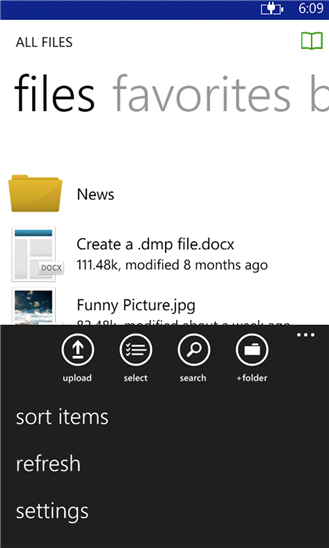How to Use the Windows Phone App
How to Use the Windows Phone App
If you use a Windows Phone, you can download the AXIS CloudSync Windows Phone app in the Windows Phone store. The Synced Tool app allows you to:
- View dozens of file types;
- Generate share links to include in emails;
- Save files for offline viewing; and
- Upload photos and videos from your camera roll and photo stream.
To use the AXIS CloudSync Tool Windows Phone app:
- In your Windows Phone, press the Synced Tool app icon to launch the AXIS CloudSync Tool app. The Synced Tool login window displays, prompting you to enter your login credentials, including:
- In the Host field, enter the host of the system (for example,abc-company.synedtool.com).
- In the User field, enter your username (for example, user@mail.com).
- In the Password field, enter your password.
When you have access to your account, you can use the app to open and view files, manage files, and upload content. For example: